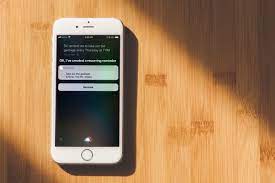How to Make Google Calendar Event Notifications Ring
One of the most notorious disadvantages of Google’s Calendar app is its lax approach to event notifications. This can be very frustrating if you rely on the app to help you keep track of upcoming events.
Usually, you only get a few seconds of sound notification, which is easy to miss. If any important appointment is attached to that notification, then the chances of missing it are very high. Luckily, there’s a third-party workaround to make Google Calendar event notifications ring louder and longer.
Solution using MacroDroid
Android automation apps have become very popular, and rightly so. They’re incredibly useful, pack a lot of features, and automate a wide range of otherwise complex tasks. Automation tools can significantly increase your productivity across a wide range of tasks.
MacroDroid, a free automation tool, is one of the most popular apps for automating complex tasks on Android. You can use it for many things, like automatically turning on silent mode on your phone.
You can even use it to bind certain tasks to your Calendar app to make sure you don’t miss that important appointment just because you missed your calendar’s beep by a few seconds.
On the next screen type your preferred macro name in the input box provided. For example, you can use a name like “Make Calendar Ring Louder” or any other variation.
Tap the Save icon right next to the name input box, and another text area will appear below it. Type any description that describes what you want to accomplish with the macro (the macro name and description are entirely at your discretion).
You will be returned to the Add Macro home screen again. Tap on the plus icon at the top of the Actions panel and then Media > Play Sound > Choose File > OK. A file input prompt should come up; Select the media file you want to use as the notification tone to continue.
stop notification sound
If you’ve gotten to this point, the bulk of the work is done. However, there is one last round of steps to follow. The above steps create a trigger listener that listens for a notification from your Calendar app and plays a selected notification tone when the notification occurs.
The last round of steps is to add a macro to turn off the sound notification, like dismissing an alarm. In this case, the sound will stop when you turn off your screen.
That’s it. Remember to grant all necessary permissions to the app to make sure it works properly. The next time a Calendar app event notification comes in, your phone will ring loudly until you press your power button to turn off your screen.
MacroDroid can do much more
In addition to turning off your screen to stop the sound alert, you can choose which action dismisses the ringing by selecting a different action when you create the second macro. You can choose to dismiss custom alerts by turning on Airplane Mode, changing screen orientation, or even shaking your device.
If MacroDroid seems a bit overwhelming for you, you might want to try Calendly – a scheduling app that uses multiple channels to make sure you don’t miss event notifications.